Overview
There are 2 parts to creating a PAR (Personnel Action Request):
Part 1: Create a PAR: The first steps that all PAR transactions begin with.
Part 2: Individual PAR Transaction Type: Steps vary by the type of PAR transaction being created.
This procedure is Part 2. It outlines the steps for completing a PAR: DBE Change.
If you are making changes to multiple employee records or PAR transactions, see the Navigate Between Multiple Employee Records/PAR (Personnel Action Request) Transactions step-by-step procedure for more information.
Important Information
- Before beginning this step-by-step procedure ensure you have collected the following information:
- Shortcode
- Effective Date
- Funding End Date
- Percent Effort
- Percent of Compensation Rate Distribution
- Required approvers
- Reference the following for more information:
- U-M Standard Practice Guide - Policy on Retroactive Salary Distribution Changes 501.09
- Payroll - Department Administrator Resource Salary Transfers
- Payroll - University Year (U-Year) Appointment Information
- U-M Standard Practice Guide - Policy on Effort Certification 501.10
- Sponsored Programs - Effort Reporting
- If a date is entered in the Create Change On field, the system automatically inserts an effective dated row and ends funding on the row before the new row when the Department Budget Earnings Workflow Transaction page displays.
- If the date entered in the Create Change On field exactly matches a row in the DBE table, a new row is not inserted. The matching row displays for editing.
- If the View all Effective Dates radio button is turned on in the search, all existing DBE rows for that EmpID display in the Search Results. You can click on any row in the Search Results for further details. If the chosen row has greater effective date(s) in that department (DeptID), all rows display on the View All Department Budget Earnings page. After turning on the View all Effective Dates radio button and searching, to make a change to the EmplID, turn on the Create Change On radio button, type in the appropriate date, and click Search again.
- For a list of payroll cutoffs/deadlines, see Payroll Cutoffs/Deadlines on the Payroll Web site.
Navigation
This step-by-step procedure begins on the PAR Details Page within an existing PAR transaction.
Step-by-Step Process
- Click DBE.
- Review the BEFORE section.
- The AFTER section displays one row to end funding and another row to designate new funding based on the date you entered on the search page.
- If a row exists that matches the date entered in the Search, the matching row displays for editing.
- If applicable, future rows display with editable fields.
- If applicable for the new funding row, enter or select a date in the Funding End Date field.
- If applicable for the new funding row, select Pool from the Sponsored Project Pool drop-down list.
- If applicable, enter or lookup
 the Short Code.
the Short Code. - Enter the %Effort.
- The sum of the %Effort field(s) must directly correlate to the standard hours in Job Data.
- %Effort = Standard Hours/40 x100.
- Enter the %Dist if different from the %Effort.
- To add a new Short Code, click Add row
 in the Earnings Distribution Detail group box and enter the new Short Code, %Effort, and %Dist.
in the Earnings Distribution Detail group box and enter the new Short Code, %Effort, and %Dist. - To remove a Short Code row, click Delete
 in the Earnings Distribution Detail group box.
in the Earnings Distribution Detail group box. - If applicable, modify any future rows by completing the steps above.
- Enter Comments.
- Complete the PAR:
PAR Details Page - DBE Screenshot

Note: Verify you have selected the correct row and that the planned change has not already been entered.
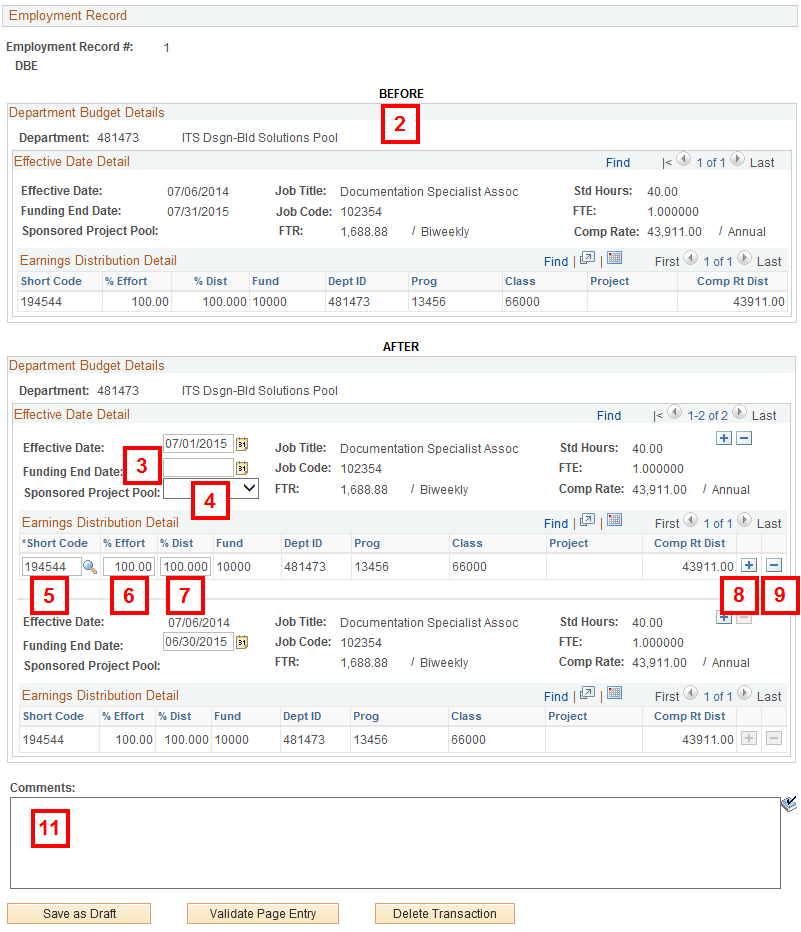
Notes:
Note: Adding a Funding End Date does not stop pay. The DBE details indicate the distribution of effort and compensation rate across shortcodes. The Payroll Status on Job Data indicates the beginning and ending of pay allocated to these shortcodes.
Notes:
Note: The sum of the %Dist field(s) across all short code rows must equal 100%.
Conclusion
This concludes the steps for completing a PAR: DBE Change. If you would like to begin a new transaction, see the Create a PAR step-by-step procedure.