Overview
There are 2 parts to creating a PAR (Personnel Action Request):
Part 1: Create a PAR: The first steps that all PAR transactions begin with.
Part 2: Individual PAR Transaction Type: Steps vary by the type of PAR transaction being created.
This procedure is Part 2. It outlines the steps for completing a PAR: Comp Rate Change.
If you are making changes to multiple employee records or PAR transactions, see the Navigate Between Multiple Employee Records/PAR (Personnel Action Request) Transactions step-by-step procedure for more information.
Important Information
- In addition to completing the steps for this PAR transaction, users may also update the following fields: Supervisor ID, Appt End Date and Unit PCN.
- Not all fields will be open/editable for Temporary appointments.
Navigation
This step-by-step procedure begins on the PAR Details Page within an existing PAR transaction.
Step-by-Step Process
- Select a value from the Reason drop-down list.
- The PAR Details page is split into two columns. The left column displays the employee record Before changes. The right column displays the employee record After changes.
- Reason defaults for Tempoary appointments and cannot be changed.
- Enter a value in the Comp Rate field and then press Tab.
OR
Enter a value in the FTR field and then press Tab. - Pressing tab automatically updates the other field.
- If you check the FTR Override box, you must enter the FTR field manually.
- FTR not applicable to Temporary appointments.
- If applicable, enter Comments.
- Complete the PAR:
PAR Details Page - Comp Rate Change Screenshot
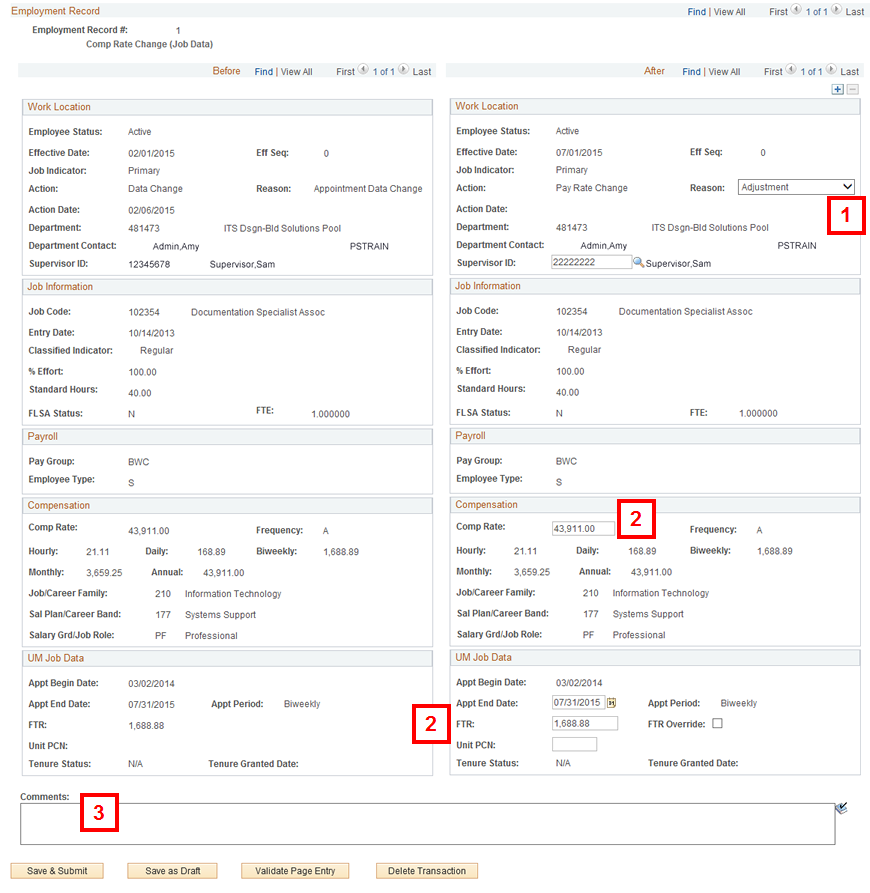
Notes:
Notes:
Conclusion
This concludes the steps for completing a PAR: Comp Rate Change. If you would like to begin a new transaction, see the Create a PAR step-by-step procedure.