Overview
There are 2 parts to creating a PAR (Personnel Action Request):
Part 1: Create a PAR: The first steps that all PAR transactions begin with.
Part 2: Individual PAR Transaction Type: Steps vary by the type of PAR transaction being created.
This procedure is Part 2. It outlines the steps for completing a PAR: Change Leave End Date.
Important Information
- Before beginning this step-by-step procedure ensure you have collected the following information:
- Start and new end dates
- Required approvers
- Supporting documentation, if required
- See the Leaves of Absence Toolkit for more information.
- If the employee has multiple appointments with different final approvers, coordinate with the final approvers before beginning this transaction. See the PAR Final Approvers for Job Updates worksheet located in the HRRIS Job Aids for more information.
- The end date can be changed on the following unpaid leave types using the PAR – Change Leave End Date transaction:
- Care of Covered Service Member
- Childcare
- Educational
- FMLA
- Family Care
- Government Service
- MNA Childcare Extended Benefit
- MNA Pers/Med Extended Benefit
- Military Service
- Personal Medical
- Personal Medical/Childcare
- Qualifying Exigency
- For the following unpaid leave types, when the leave was initially processed, you were able to indicate if the leave is related to a birth or adoption and provide the birth or adoption date, if known.
- Childcare
- FMLA
- Family Care
- MNA Childcare Extended Benefit
- MNA Pers/Med Extended Benefit
- Personal Medical
- Personal Medical/Childcare
- If a timely change is made to the end date of the unpaid leave of absence, the existing unpaid leave of absence is displayed in the Person Modifier Summary section of the Personal Action Request page.
- When Save & Submit is selected for this transaction, two approval groups are automatically added to the end of the approval workflow:
- The SSC TL Approval Group consists of representatives responsible for evaluating the impact to the sick time balance renewal date for regular staff who report time.
- If the employee does not report time, a member of the group approves the change to the end date of the unpaid leave with no other action.
- The SSC HR Approval Group consists of representatives responsible for verifying the change in end date of an unpaid leave type aligns with the type of appointment. The SSC HR Approval Group is the last approver.
- Upon last approval, M-Pathways updates the employee’s appointment information as follows:
- Changes the end date of Person Modifier for the existing unpaid leave of absence.
- For Personal and Seasonal unpaid leave types, an e-mail is sent to the SSC IS Approval Group.
- At the time the leave was initially processed, M-Pathways updates the Empl Rcd# by returning the employee from leave of absence with an effective date equal to the day after the initial leave’s end date.
- The SSC IS Approval Group consists of representatives responsible for evaluating and manually updating the system for these types of changes in leave end dates. Once M-Pathways is manually updated, a member of the group approves the transaction.
- Allows another type of PAR transaction to take place for the employee, as needed.
Note: This information cannot be changed with the PAR – Change Leave End Date transaction.
Navigation
This step-by-step procedure begins on the PAR Details Page within an existing PAR transaction.
Step-by-Step Process
- Select a value from the *Leave Type drop-down list.
- You can only change the leave end date for leaves that are currently active. M-Pathways displays the most recent Begin Date for the selected existing leave type.
- Leaves are displayed in the Person Modifier Summary.
- Enter or select a date in the End Date field.
- Childcare Leave
- Family Care Leave
- FMLA Leave
- MNA Childcare Extended Benefit
- MNA Pers/Med Extended Benefit
- Personal Medical Leave
- Personal Medical/Childcare
- Complete the PAR:
PAR Details Page - Change Leave End Date Screenshot
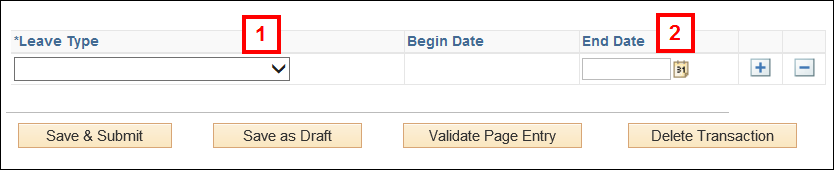
Notes:
Note: The following leave types require additional fields to be completed:
Conclusion
This concludes the steps for completing a PAR: Change Leave End Date. If you would like to begin a new transaction, see the Create a PAR step-by-step procedure.