Overview
This procedure demonstrates using the Find an Existing Value page to search for Journal Entries. It is recommended to do this prior to month-end close to ensure that all JEs you created have been posted to the General Ledger.
Navigation
NavBar > Navigator > General Ledger > Journals > Journal Entry > Create/Update Journal Entries
Step-by-Step Process
- Click Find an Existing Value.
Find an Existing Value Page Screenshot
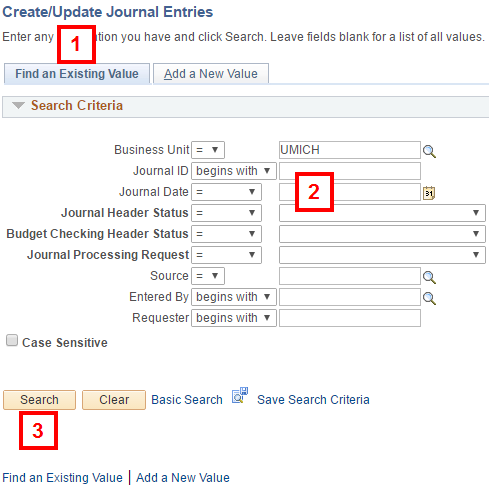
- Enter applicable search criteria in one or more of the following fields:
Note: Select a condition for the field from the drop-down list (i.e. begins with, =, >, <, between, etc.)
- Journal ID
- Journal Date
- Journal Header Status
- Budget Checking Header Status
- Journal Processing Request
- Source
- Entered By
- Requester
To verify that all your JEs have been posted for a month:
- Select between from the Journal Date drop-down list.
- Enter an applicable date range.
To verify that your unit’s JEs have been posted:
- Enter your unit's Source code (e.g., UMS for the University Musical Society).
- Leave the Entered By field blank.
- Click Search.
Create a Journal Entry – Find an Existing Value Page Field Descriptions
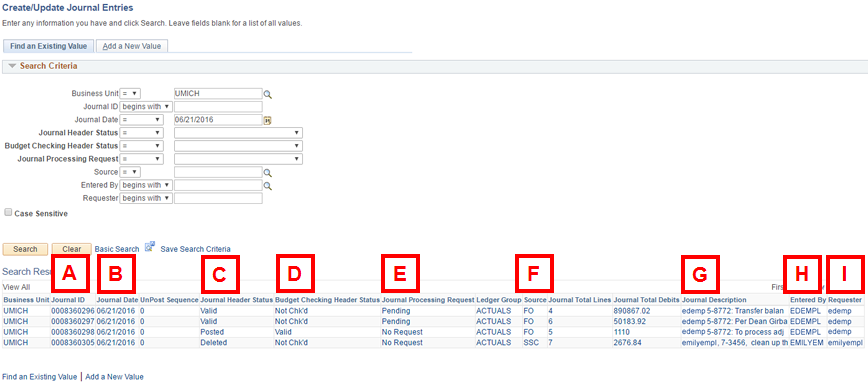
| Letter | Field/Button | Description |
|---|---|---|
| A | Journal ID | A unique number that is assigned by the system to a journal when it is saved online or uploaded. |
| B | Journal Date | The date on which a journal is entered online or uploaded becomes the Journal Date unless a user overwrites it manually. |
| C | Journal Header Status | Indicates the status of the Edit Journal process and the journal overall. Posted is the status for a journal that has successfully completed the posting process. |
| D | Budget Checking Header Status | The status of the Budget Check process for this journal. The JE must have a Valid budget check status to be posted. |
| E | Journal Processing Request | Indicates the status of a journal in the approval process. Non-Sponsored JEs always have a value of No Request. |
| F | Source | A two- or three-letter code that identifies the School, College, or Organization responsible for the journal or the process that created the journal. When you create a journal online, the code assigned to your unit defaults into the Source field on the Header page. |
| G | Journal Description | The text typed by the user in the Long Description field on the Header page when the journal was entered in M-Pathways. |
| H | Entered By | The uniqname of the user who entered the journal. |
| I | Requester | The uniqname of the person identified as the requester of the journal. |