Overview
This procedure demonstrates the best practice method for copying a Journal Entry (JE) in M-Pathways.
Navigation
NavBar > Navigator > General Ledger > Journals > Journal Entry > Create/Update Journal Entries
Step-by-Step Process
- Click Find an Existing Value.
Find an Existing Value Page Screenshot
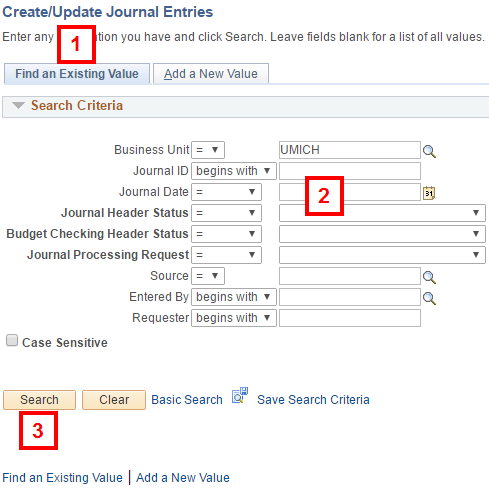
- Enter search criteria in the applicable field(s).
- Click Search.
- Click the Lines tab.
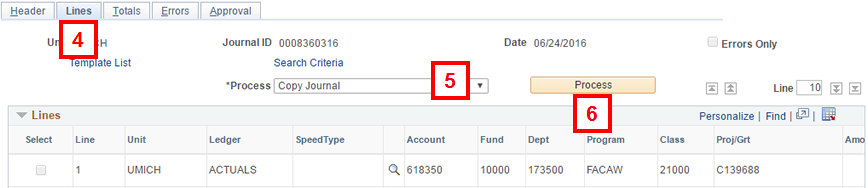
- Select Copy Journal from the Process drop-down list.
- Click Process.
- Accept the default value of NEXT in the Journal ID field or enter a custom value.
Note: The copied JE must have a unique Journal ID/Journal Date combination.
Journal Entry Copy Page Screenshot
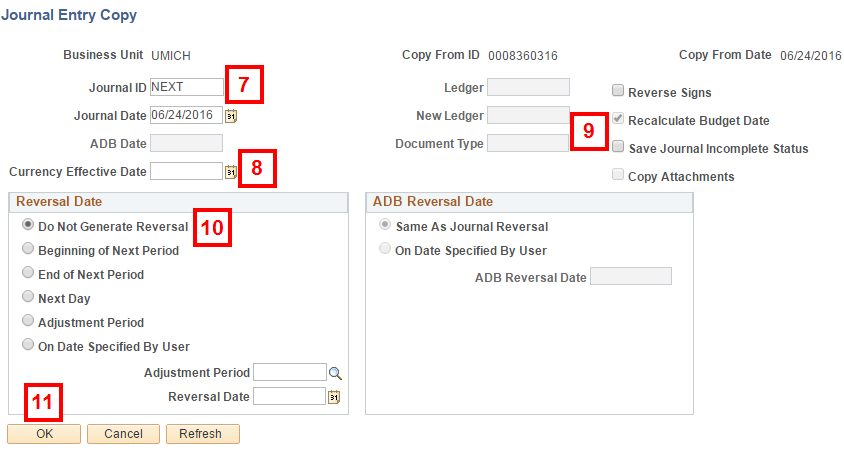
- Leave the Currency Effective Date field blank.
- Check applicable boxes, if any:
- Reverse Signs: Creates a copy of the existing JE with all the signs reversed.
- Save Journal Incomplete Status: Prevents the JE from being picked by the nightly batch processes.
- Copy Attachments: Copies any existing attachments to the new keys in ImageNow. If there are no attachments associated with the original JE, this option will be greyed out.
- The Reversal Date group box is used by central accounting offices. As a general rule, copied JEs should use the default setting of Do Not Generate Reversal.
- Click OK.