Overview
Use the Budgets Overview to review your budget line(s) and budget totals. This inquiry allows you to inquire against different Leger Groups and types of budget calendars (e.g. Budget Periods, Accounting Period ranges, summary Accounting Periods). This document describes the Budgets Overview inquiry pages.
Important Information
You must enter an Inquiry Name. The Inquiry Name saves your parameters and reduces data entry for subsequent inquires. How many you create and use depends on the amount of data entry you want to do on the Budget Inquiry Criteria page. We recommend creating a specific Inquiry Name value for each Ledger Group you use. Reuse the Inquiry Name value each time you run a budget inquiry with that Ledger Group as criteria.
To create a new Inquiry Name value, use the following guidelines:
- Use the Add a New Value page to create a new Inquiry Name value.
- Use meaningful abbreviations to easily identify the Inquiry Name for reuse.
- The maximum length is 10 characters.
- Use an underscore to indicate a space (e.g., Proj_budget).
- Do not use punctuation, spaces, or symbols.
- Click Add to on the Add a New Value page complete the creation of the Inquiry Name.
To select an existing Inquiry Name value to rerun an inquiry or change the parameters, click Search on the Find an Existing Value page. Select the applicable Inquiry Name from the Search Results list.
Navigation
NavBar > Navigator > Commitment Control > Review Budget Activities > Budgets Overview
Budget Inquiry Criteria Page
Use the Budget Inquiry Criteria page to define your budget inquiry. The Inquiry Name saves the information entered on this page to reduce data entry for subsequent budget inquiries.
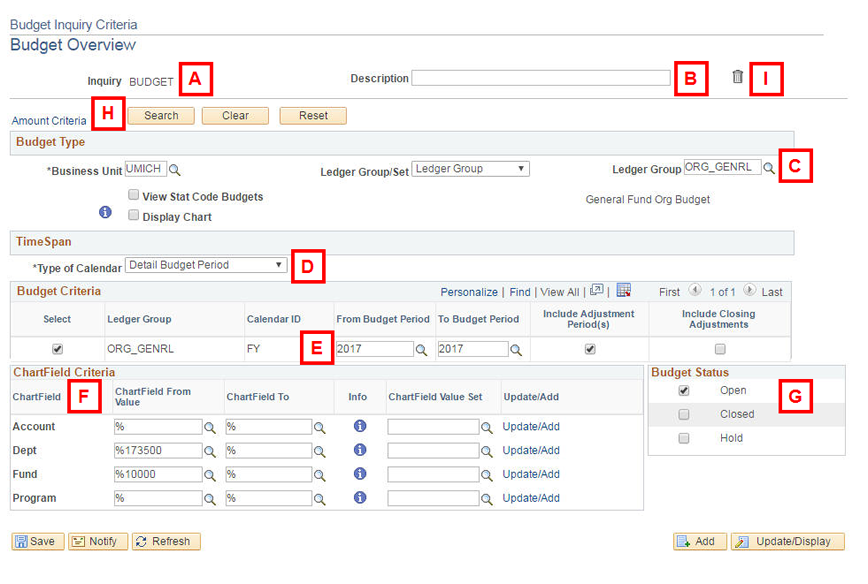
| Letter | Field/Button | Description |
|---|---|---|
| A | Inquiry | Displays the created/selected Inquiry Name. |
| B | Description | This optional field allows you to describe the budget inquiry (e.g., Dept Budget FY2012). The Description is saved with the Inquiry Name. |
| C | Ledger Group | Defines the budget ledger for the inquiry (e.g., ORG_GENRL identifies the General Fund Organization Budget ledger).
|
| D | Type of Calendar | Defines the type of budget inquiry for the selected Ledger Group. U-M standardly uses three of the options:
|
| E | Time Span | The fields in this group box vary depending on the Type of Calendar value selected. Change or enter data in the fields as applicable for your inquiry.
|
| F | ChartField Criteria | The fields in this group box allow you to enter the applicable ChartField From Value field(s) for the inquiry. You must specify one or more ChartField value to conduct a proper inquiry. Use the ChartField To field(s) to indicate a range of ChartField values, if desired. |
| G | Budget Status | Select one or more option to identify the status of the budget line(s) returned in your inquiry. |
| H | Search | Click to run the budget inquiry. |
| I | Delete | Click Delete |
Inquiry Results Page
The Inquiry Results page displays the results of your budget inquiry. The top portion of the page shows the overall budget totals (Ledger Totals) and the bottom half lists the individual budget lines applicable to the inquiry criteria (Budget Overview Results).
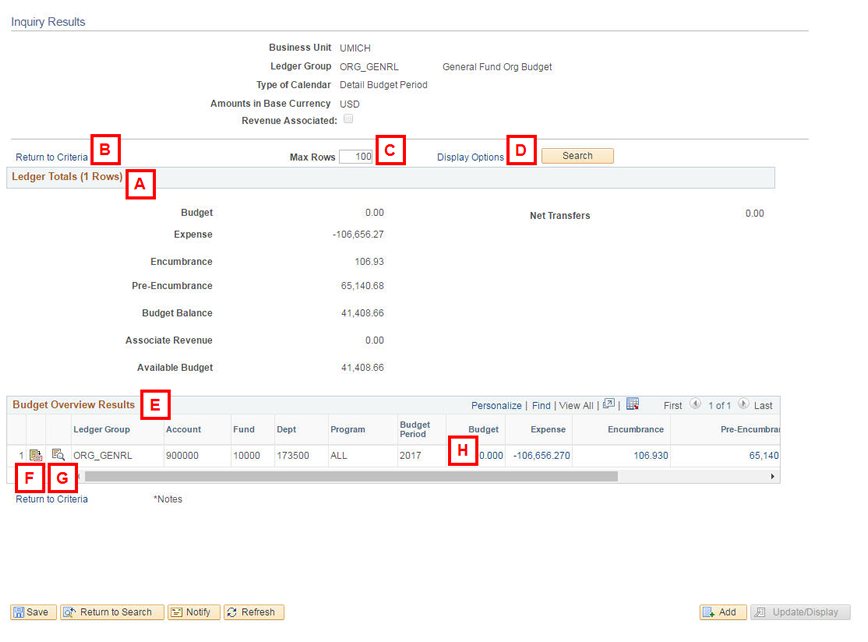
Note: General Fund budgets are usually:
- $0.00 budgets, except for Flint Campus.
- Budgeted for ALL Programs in the department.
| Letter | Field/Button | Description |
|---|---|---|
| A | Ledger Totals | This group box shows the budget, transaction, and transfer totals for all budget line(s) relating to the criteria. This information is standard for any type of budget.
|
| B | Return to Criteria | Click this link to go to the Budget Inquiry Criteria page. This link appears at the top and bottom of the page. |
| C | Max Rows | The field defaults to display up to 100 budget lines in the Budget Overview Results group box. Change this value, if desired. |
| D | Display Options | Click this link to select which fields display in the Budget Overview Results group box and the order they display. Refer to Budget Display Options below for details. To apply changes, click Search to update the page. |
| E | Budget Overview Results | This group box displays each budget line that meets your criteria.
|
| F | Show Budget Details | Click Show Budget Details |
| G | Show Budget Transaction Types | Click Show Budget Transaction Types |
| H | Drill-down links |
Important Information The drill-downs take a significant time to complete. We recommend using the U-M Data Warehouse instead due to the current system performance. |
Budget Display Options Page
- Select the Sum By checkbox for the fields you want to display in the Budget Overview Results group box.
- Enter a number indicating the desired field placement in the group box.
- Click OK.
- If you turn off a checkbox, the column still displays on the page, but the values are shown as a percent symbol (%).
- If you select a Sum By checkbox, click Refresh to display that field’s Sort Num field.
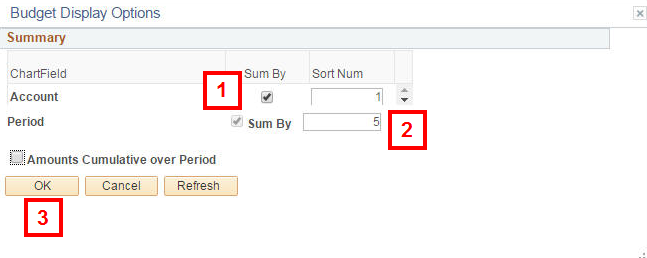
Notes: