Important Information
- This step-by-step procedure details the steps to update the Deposit Location page and the Merchant Information page in the M-Pathways Financial & Physical Resources System.
- The Deposit Location page is used to identify Treasury deposit locations and users who are the Primary, Secondary Contacts, and Authorized Users for their department.
- In order to update information on the Deposit Location page, you must have the security role of GL_CR_DEPOSIT_LOC_CONTACT_USER.
- The Merchant Information page identifies who can view credit card merchant information and update Authorized Users.
- In order to update information on the Merchant Information page, you must have the security role of GL_CC_MERCHANT_CONTACT_USER.
- A Merchant-related Authorized User is anyone who processes credit card transactions (sales and/or refunds) or has access to full 16-digit credit card numbers. This list of users must be kept current.
- For more information or to request access to the roles mentioned, see the System Access & Data Requests to complete a request using the Online Access Request System (OARS).
Navigation
Deposit Location: NavBar > Navigator > General Ledger > Manage Cash Receipts > Deposit Location
Merchant Information: NavBar > Navigator > General Ledger > Manage Credit Card Business > Maintain Merchants > Merchant Information
Step-by-Step Process
Deposit Location Page
- Enter UMICH in the SetID field.
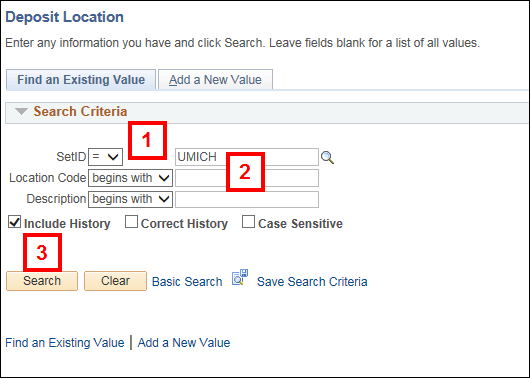
- Enter the applicable number in the Location Code field.
Note: If Location Code is unknown, enter part or all of the description of the location in the Description field.
- Click Search.
- Review the information in the Primary Contact group box. To update, click Lookup to find the appropriate user.
Note: Primary Contact is the location's first point of contact for Treasury to communicate any issues and news.
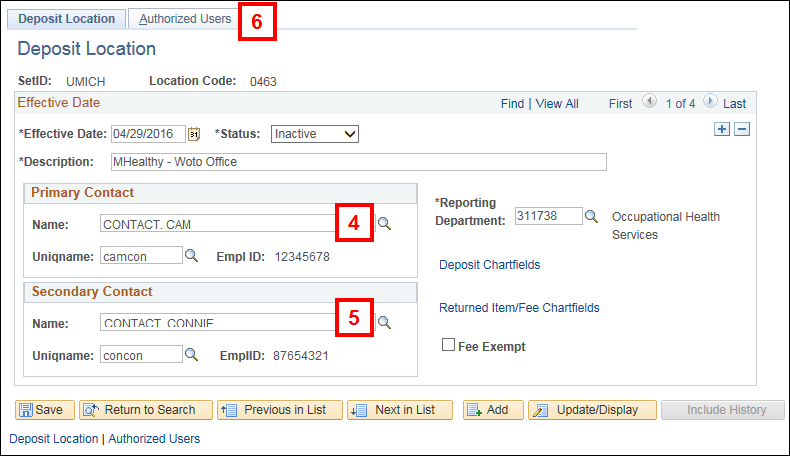
- Review the information in the Secondary Contact group box. To update, click Lookup to find the appropriate user.
Notes:
- Secondary Contact is generally the supervisor of the Primary Contact.
- The Lookup only works in the Name field in the Primary Contact and Secondary Contact group boxes.
- Click the Authorized Users tab.
Notes:
- Update Authorized Users before they begin to make deposits.
- Promptly remove them when they no longer process deposits or cash receipt tickets.
- To add an additional authorized user, click Add Row
 and use Lookup to find the appropriate user.
and use Lookup to find the appropriate user.
Note: The Lookup only works in the Name field.
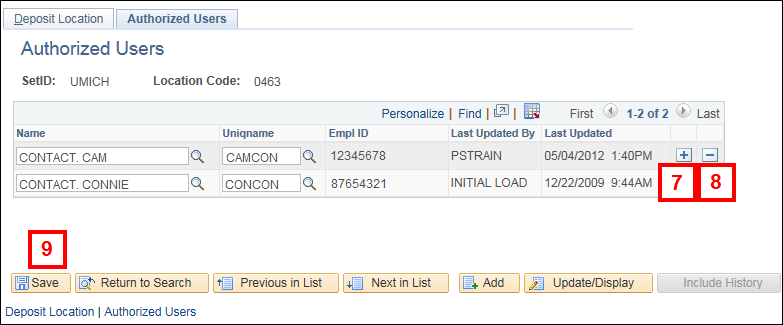
- To delete an authorized user, click Delete Row
 .
. - Click Save.
Merchant Information Page
- Enter UMICH in the SetID field.
Merchant Information Screenshot
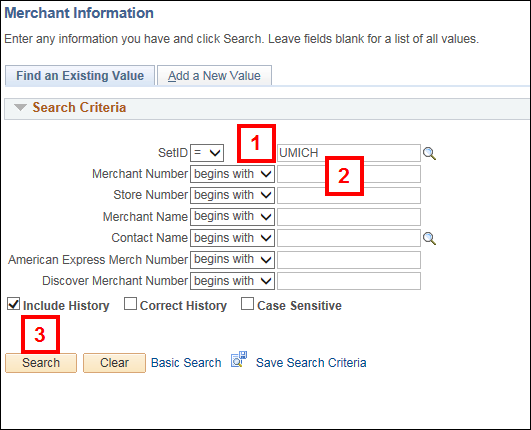
- Enter the applicable number in the Merchant Number field.
Note: If Merchant Number is unknown, enter known information into the fields that follow.
- Click Search.
- Review the information to ensure the correct merchant displays.
Note: If incorrect information displays, contact merchantservices@umich.edu for guidance on how to make an update.
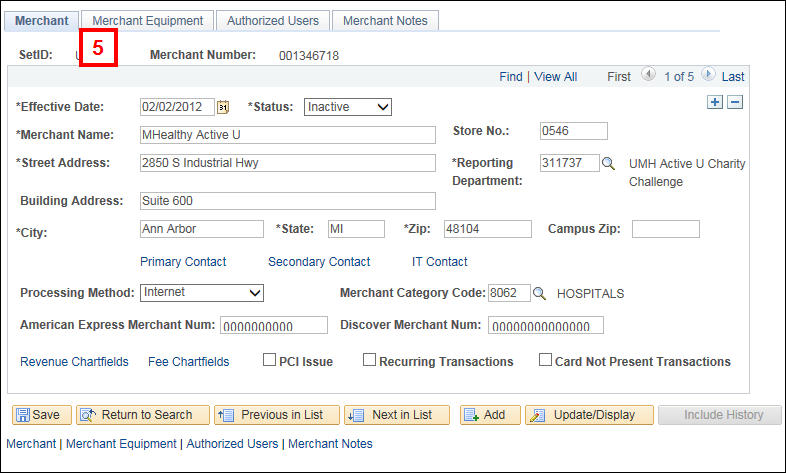
- Click the Merchant Equipment tab.
- Review the information displayed.
Note: If incorrect information displays, contanct merchantservices@umich.edu for guidance on how to make an update.
Merchant Equipment Page Screenshot
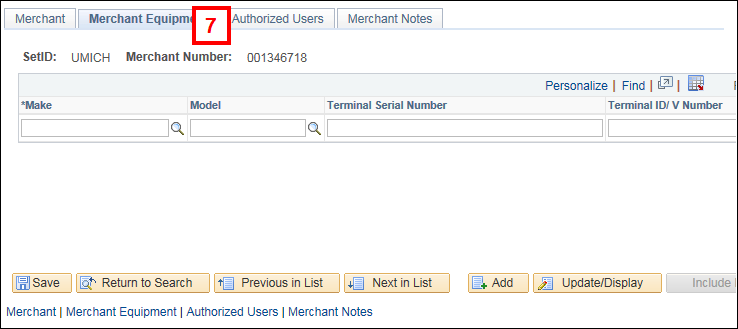
- Click the Authorized Users tab.
Notes:- Update Authorized Users before they begin to process credit cards.
- Promptly remove them when they no longer process credit cards.
- To add an additional authorized user, click Add Row
 and use the Lookup to find the applicable user.
and use the Lookup to find the applicable user.
Note: The Lookup only works in the Name field.
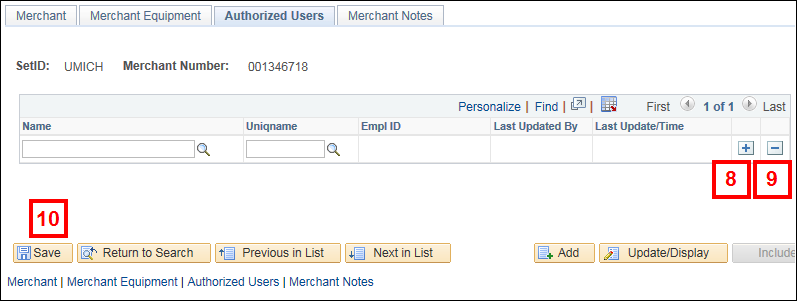
- Enter or Lookup the Processing Locale for the authorized user.
- To delete an authorized user, click Delete Row
 .
. - Click Save.