Overview
Use the Design ChartFields pages in M-Pathways to look up ChartField values and definitions.
Navigation
NavBar > Navigator > Set Up Financials/Supply Chain > Common Definitions > Design ChartFields > Define Values > ChartField Values
Select the desired ChartField link (e.g., Account) from the available list to open the Find an Existing Value page. This document uses the Account and Project/Grant ChartField as examples.
Find an Existing Value Page
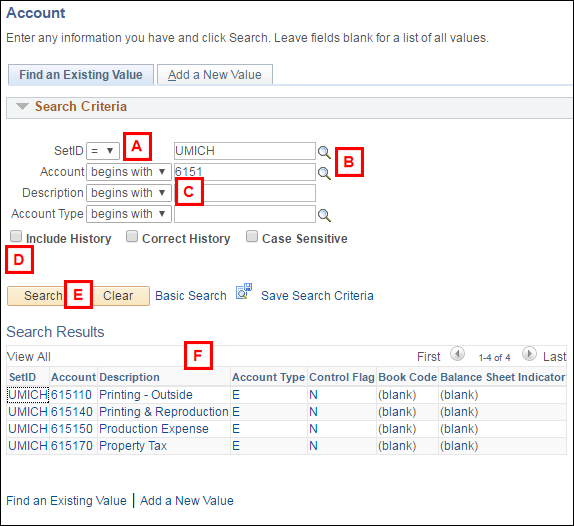
| Letter | Field/Button |
Description |
|---|---|---|
A |
Conditions drop-down list |
If you do not know the specific value for a field, select a search condition to conduct a broad or narrow search. The most commonly used search conditions are: begins with, contains, and = (equal to). The condition options allow you to use complete or partial values to conduct a search (e.g. Account begins with 6151). |
B |
Lookup |
Use the Lookup icon to select a specific value to populate the field. |
C |
Description |
This field allows you to search by the Description field values for the ChartField (e.g., Enter “printing” in the Description field with a condition of “contains” to locate all Account values associated with printing expenses). |
D |
Include History |
Check the Include History box if you want to see all the Effective-Dated rows of data for the ChartField value. If you leave this field unchecked, you will see the current information for the value. |
E |
Search |
Click to conduct a search for the value. |
F |
Search Results grid |
Records that match your search criteria appear in a Search Results grid at the bottom of the Find an Existing Value page. Click a link for the desired ChartField value (e.g., Printing – Outside) to open the page. If the system finds only one matching record it opens to that page without providing the Search Results grid. |
ChartField Page
The information displayed on the ChartField page varies according to the ChartField. All ChartField pages allow you to do the following:
- Verify whether the ChartField value has an Active or Inactive Status. Active values may be used in transactions. Inactive values may be used for reporting purposes only.
- View or link to the Description and/or Long Description for the ChartField value. The Long Description may contain other information, including usage restrictions, etc.
All ChartFields, except Project/Grant, display the information on a single page. See the Account page below as an example.
Account Page
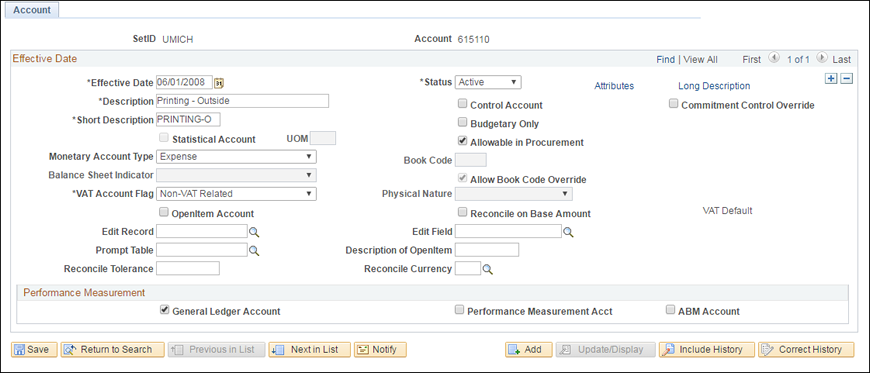
Notes:
Account
- Use the Long Description link to view the Account value’s full description. This description prints on the Valid Account report.
Project/Grant
- The Project/Grant page has three main tabs: Project, Description, and Contacts. The Budget Control information is maintained through the General Ledger’s Commitment Control.
- The Project tab displays the header information, including the Project Start/End Dates.
- The Description tab contains the Notes field which contains a Date/Time Stamp showing you the uniqname of the person who entered the note and when it was done. Converted notes have a date/time stamp but no User ID value.
- Use the row navigation links at the top of the Contacts group box to view the different Project/Grant contact information (e.g., Single Administrative Point of Contact, Financials Operations Coordinator, etc.).
- In addition to the three main tabs, Sponsored Projects have two more tabs. The Spon Prj Attribute tab displays details, the Sponsor Award Number, and IDC Rate. The Spon Prj Reports tab displays reporting details for the Project Grant.
All Pages
- Check the Include History box to view all effective-dated rows for the ChartField record, if you did not on the Find an Existing Value page.
- Use the row navigation links (e.g., Find, View All, First, Last, ) in the blue group box title bars to navigate through multiple rows of data, if applicable. (See picture above for an example.)
Related Links
See Using the ChartField Converter to learn how to locate a ShortCode definition.