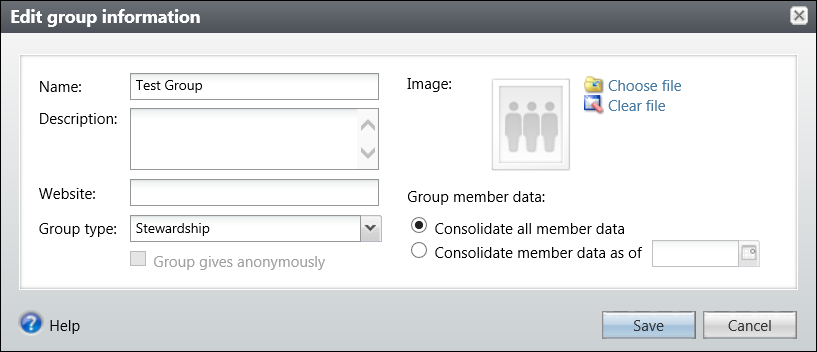Overview
This document details how to add and edit a group in the Donor & Alumni Relationship Tool (DART).
You must have the DART Stewardship role to perform this task.
Important Information
- To add or edit a group, the primary contact for the group must already have a constituent record in DART.
Add a Group
- Click the Constituents drop-down arrow.
- Click Add a group.
- Enter a Name for the group.
- Enter a short Description of the group’s purpose.
- Enter or Lookup
 a Primary contact.
a Primary contact. - Select the Group type.
- Choose to consolidate Member data over all time or from a specific day forward.
- Click Copy from primary contact to populate contact information from the contact’s constituent record.
- Enter all relevant contact information for the group’s primary contact, if you did not used the Copy from Primary option.
- Select an Information source from the dropdown menu.
- Click Save.
Note: All mandatory fields are shaded in yellow and must be filled out to add a group.
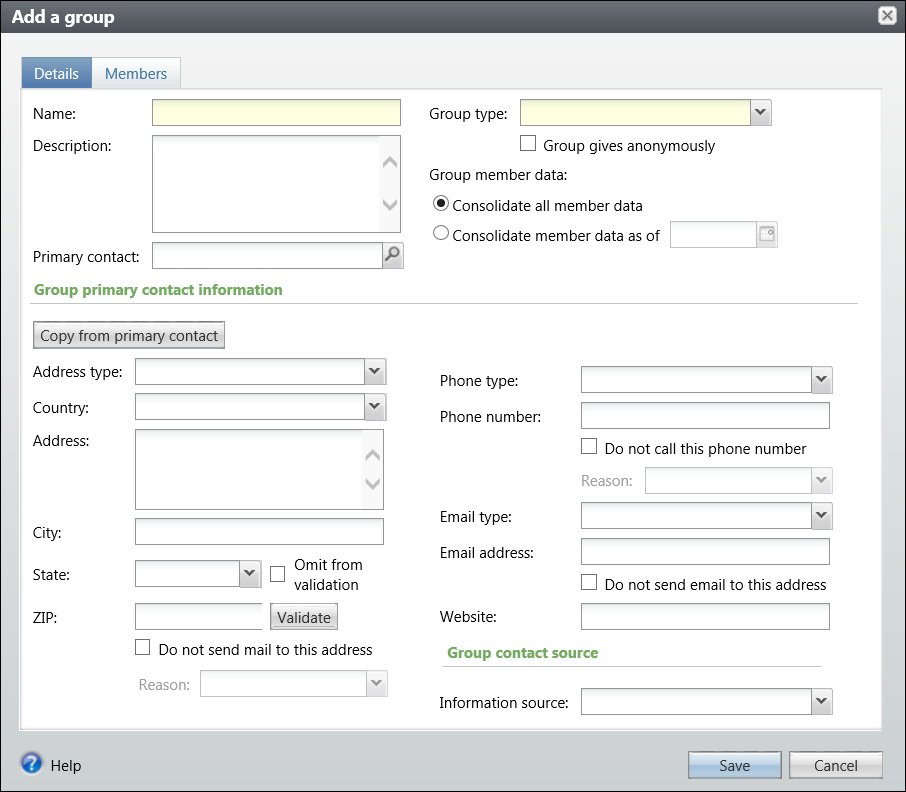
Note: Naming convention: Type_Unitcode_Name of Group.
Note:The group type will always default to committee, other types must be manually selected.
Note: If applicable, check the Group gives anonymously checkbox.
Note: This shortcut should only be used if you are certain that the contact information in the constituent record is current and valid.
Edit a Group
Note: To edit a group, you must search for a group using the Constituent Search function. Check the Group/Household filter to narrow your results.
- Once the group is located, the Edit group option will display on the Tasks panel of the Explorer Bar.
- Click Edit group.
- Enter any necessary changes to the group.
- Click Save.