Overview
This document describes the basic access and view of an individual’s constituent record in the Donor & Alumni Relationship Tool (DART).
You must have the DART Basic View role to perform this task. For more information about roles and security, refer to the DART Training Courses page on the DART Education and Training website.
Important Information
- To view information for a constituent, you must first search for the constituent. Refer to Search for a Constituent for more information.
- The constituent record is organized in various tabs.
- The tabs are listed in the default order that is seen when accessing DART for the first time.
- Tabs can be rearranged in any desired order by dragging and dropping and will stay in that order unless rearranged again.
- Only tabs applicable to the constituent being viewed are displayed. For example, if a constituent is a managed prospect, the Prospect tab will display in addition to the tabs seen here.
Contents
Contact Tab
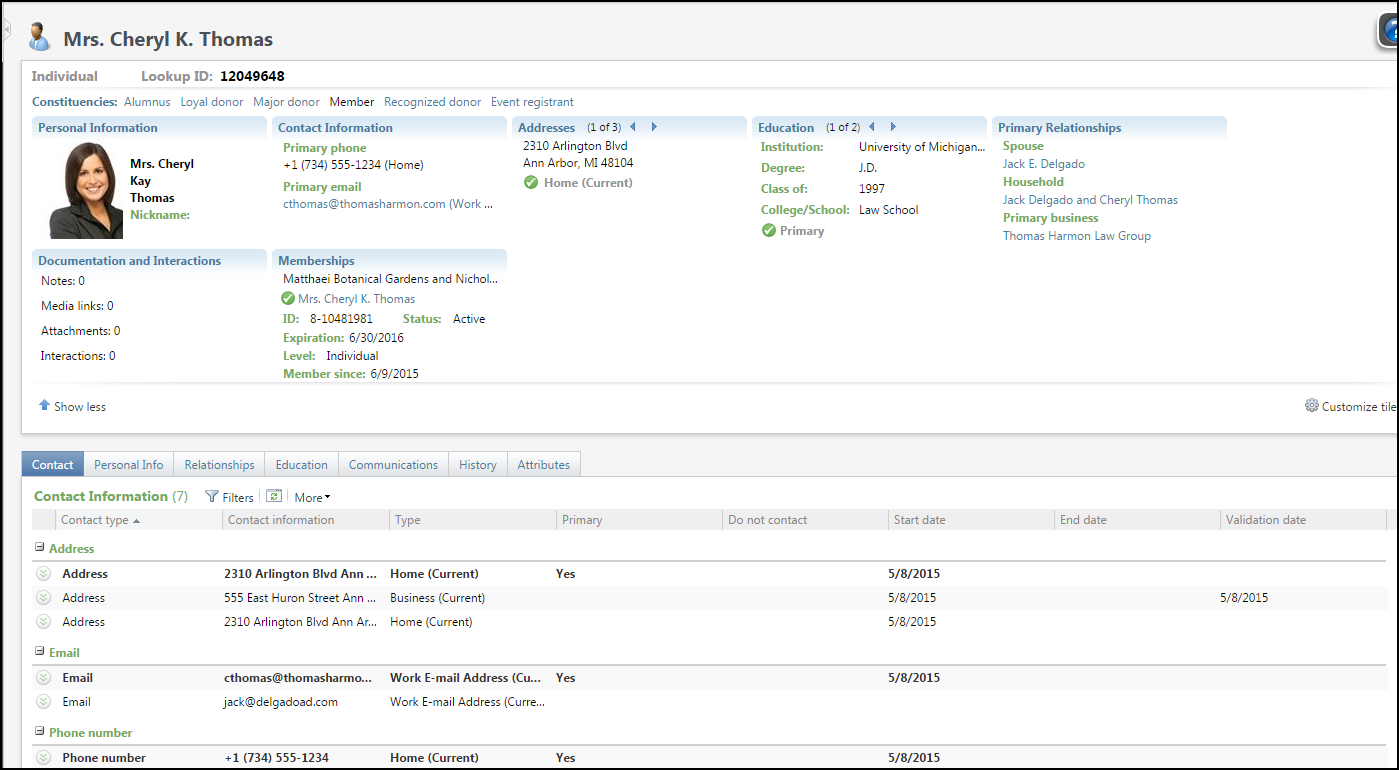
The Contact Tab is the default tab displayed after a successful search for a constiuent.
At the top of the constituent record, profile information about the constituent appears in a series of summary tiles.
- Tiles include: personal, contact and address information, primary relationships, education, memberships, documentation, opportunities and interactions.
- Tiles and tabs are linked; when you click a tile, the related tab opens.
You can select which tiles should appear:
- Click Customize tiles.
- The Customize tiles window opens; all tiles are shown as the default.
- Highlight a tile and click the applicable arrow key to move it from right to left.
- Use the Up/Down arrows to determine the order in which the tiles are displayed.
- Tiles can be hidden by clicking Show less.
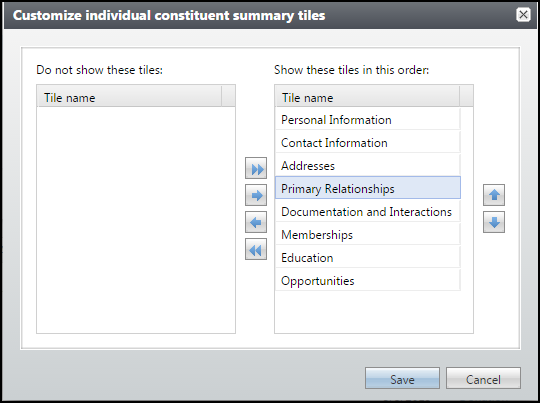
Above the summary tiles, the record type, Lookup ID, deceased status, inactive status, and any active constituencies are always visible.
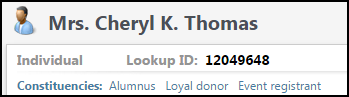
The Contact Tab contains address, email and phone information for the constituent.
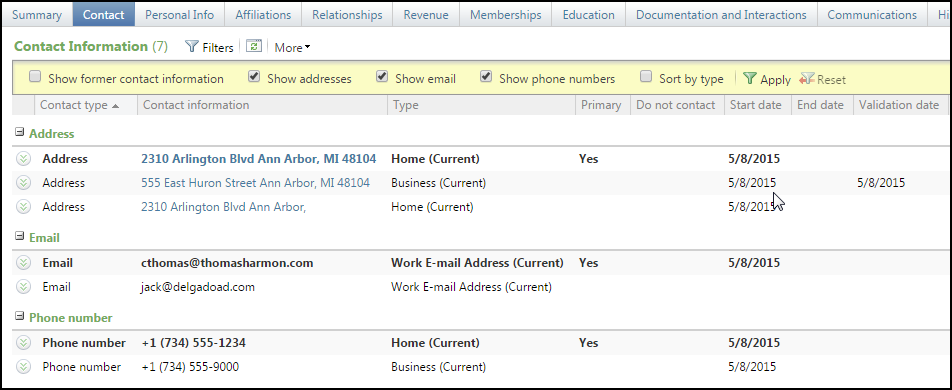
Notes:
 This icon indicates the constituent contact information is confidential.
This icon indicates the constituent contact information is confidential. This icon indicates “Do not mail” for physical and email address & “Do not call” for phone number.
This icon indicates “Do not mail” for physical and email address & “Do not call” for phone number.
You can select specific criteria to filter/narrow your list of contacts, if desired.
- Click the Filters button and choose the appropriate fields to narrow your search results.
- Show former contact information: Select to display outdated contact information
- Show addresses: Checked by default, uncheck to hide addresses
- Show email: Checked by default, uncheck to hide email addresses
- Show phone numbers: Checked by default, uncheck to hide phones numbers
- Sort by type: Check to display contact information sorted by Contact type
- Click Apply to filter the contact information displayed.
- You can click Reset to return to the default of all contacts.
Personal Info Tab
The Personal Info tab has two sub-tabs: Personal and Constituencies.
The Personal sub-tab contains personal information such as date of birth, name, etc. It also contains DART name formats and interests.
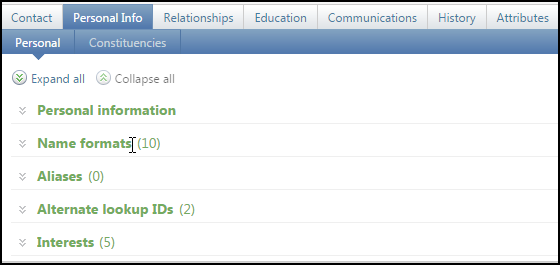
The Constituencies sub-tab displays affiliations that the constituent has with the University and the name of the Constituent relationship managers, if applicable.
Note: A constituent can have multiple constituencies and these relationships can overlap. For example, a constituent may first become a donor and remain a donor for an undetermined length of time. The constituent may later become a volunteer but for only six months.
Constituencies Sub-Tab Screenshot
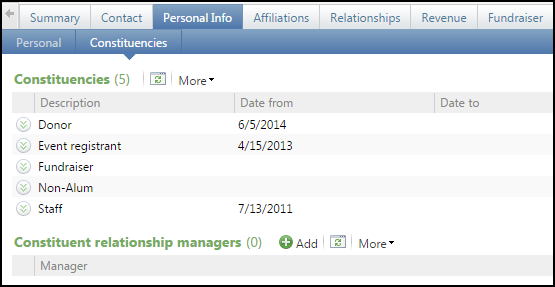
Relationships Tab
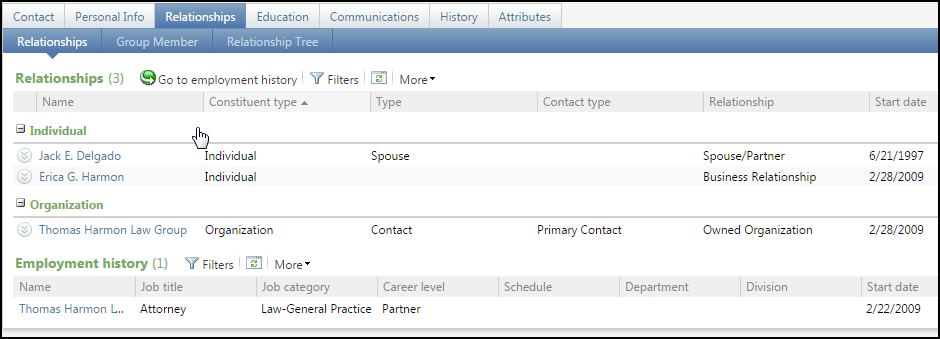
The Relationships tab displays family, social and professional associations. Individual relationships can be made with family members, spouse, attorney, business partners and social contacts (e.g., golf partner). This tab also displays Employment history. Additional sub-tabs include:
- Group member: information about any groups to which this constituent belongs.
- Relationship Tree: this grid displays a hierarchal view of the constituent’s relationships entered on the Relationships tab.
- Committees: information about any committees to which this constituent belongs.
Education Tab
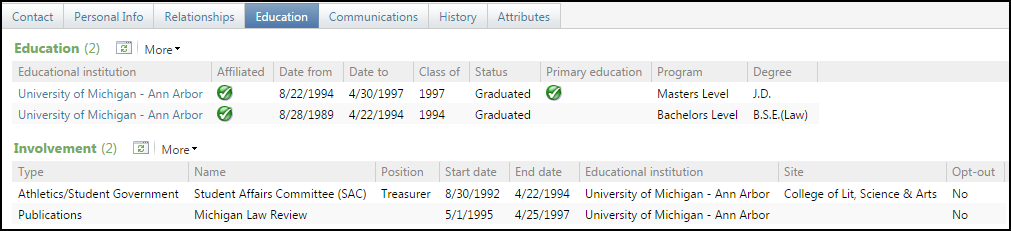
The Education tab displays:
- Information regarding higher learning institutions such as dates attended, graduation date, program and degree awarded.
- Campus involvement for the constituent such as clubs, athletics and student government.
Note: You can click the name of an Educational institution to view more detail.
Communications Tab
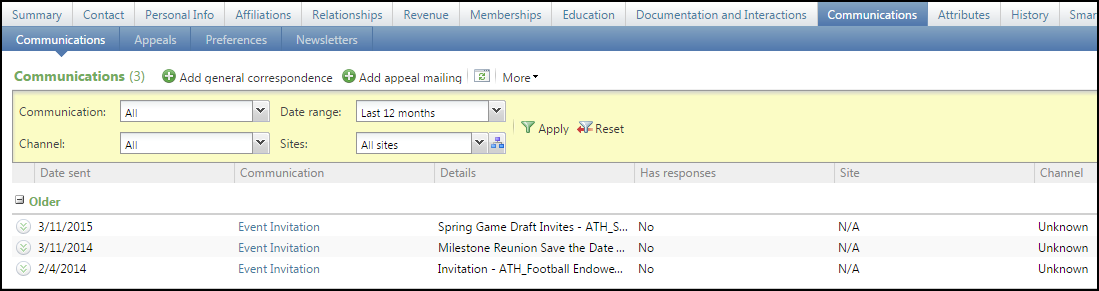
The Communications tab displays the Solicit codes which tell you if constituent has certain rules to follow in how you communicate. You can use these rules to exclude a constituent from a mailing process, telephone or email solicitations. For example, a constituent may choose to receive no solicitations via email.
Attributes Tab
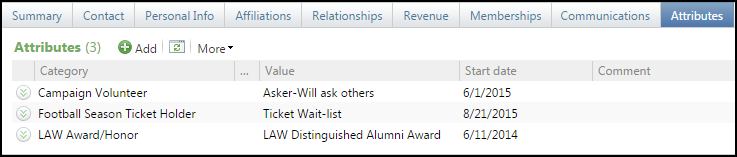
The Attributes tab displays specialized information about a constituent’s related interests and activities such as volunteer information, football season ticket holder, and awards received.