Overview
New comment categories can be created and linked to a 3C group using the Comment Set Up Quick Entry. The process of setting up a comment category is restricted to users with appropriate access. Changes to existing comment categories require contacting the ITS Service Center.
Navigation
NavBar > Navigator > Campus Community > Comments > Set Up Comments > Comment Quick Set Up
Step-by-Step Procedure
- Enter a code for the new comment category in the Comment Category field.
- Duplicate Comment Categories are not allowed.
Comment Set Up Quick Entry Page Screenshot
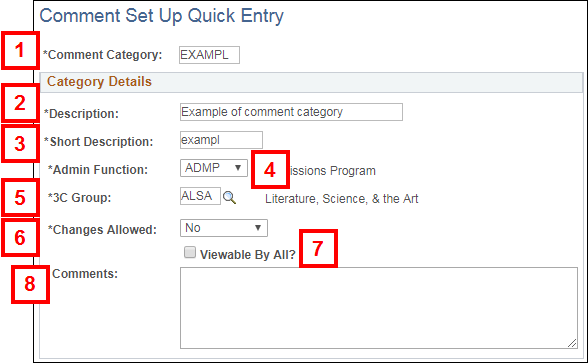
- Enter a Description.
- Enter a Short Description.
- Select the Admin Function.
- Administrative Functions are high-level identifiers used to group checklists. Each Administrative Function represents a functional area that processes checklists. If you are unsure which Administrative Function to use, consult the list of Administrative Functions.
- Enter or Lookup the 3C Group.
- If necessary, consult the list of available 3C groups to ensure you are selecting the correct group.
- Select whether or not users can edit comments from the Changes Allowed drop-down list. Options are:
- Yes – Users have full access to add, change, or edit comments on the Person Comment Entry page.
- Append – Users can add to the comment using the Append Comments field on the Person Comment Entry page, but cannot modify the original comment.
- No – Users cannot modify the original comment, nor append comments to the original comment.
- Check the Viewable By All? box if the comment category is available to all users both inside and outside your department.
- (optional) Enter further information about the comment category in the Comments field.
- Click Create Set Up to save the comment category.
- Click OK.
- Click OK.