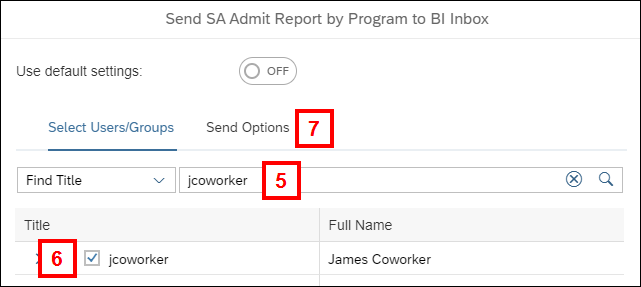Overview
All BusinessObjects users have an Inbox to which other users can send reports. Click the BI Inbox tile on the BusinessObjects home page to access reports you received.
This procedure details the steps for sending a report to another user's BI Inbox.
Note: This topic is also covered in the Send a Report to an Inbox webinar.
Send a Report to a User's BI Inbox
- Locate/open the report you want to send.
- Do one of the following:
- Right-click on the report title
- Click the three-dot More menu on the report tile or row.
- Click Send To.
- Select BI Inbox.
- Search for the individual's uniqname.
- If you do not know the uniqname, change the drop-down list from Find Title to Find Full Name and search by the name.
- Check the box next to the user's name.
- Repeat steps 5-6 to select any additional users.
- If needed, click Send Options to specify a file name, or send the report as a copy or shortcut.
- Click Send.