Overview
This document explains the steps for approving or denying a job offer in M-Pathways Human Resource Management System (HRMS) - Recruiting.
Important Information
- The list of Approvers from the job opening is automatically copied to the list of job offer Approvers. The job offer Creator adds and deletes Approvers as needed and designates the approval order.
- Approvers review/approve the job offer in the exact sequence order set up by job offer Creator.
- It is important to reply to the approval request in a timely manner to ensure the job offer continues to the next step in the process.
- Instead of denying a job offer, Approvers can make minor changes to the job offer or work with the job offer Creator to make changes.
- If an Approver denies the job offer, the offer is canceled. A message is sent to the job offer Creator and the EPC (Regular), Posting Contact (Temporary), or Department Contact (GSA). A revised offer can be submitted from within the original offer page.
- Ensure spam-blocking software is set to allow e-mails from @umich.edu.
- For a Regular job offer checklist and cheat sheet, see Offer Checklist & Cheat Sheet (Regular).
- For a Temporary job offer checklist and cheat sheet, see Offer Checklist & Cheat Sheet (Temporary).
- For a Graduate Student Appointment checklist and cheat sheet, see Job Opening Checklist & Cheat Sheet (Graduate Student Appointment).
Navigation
Homepage: Recruiting; Tile: eRecruit Pending Approvals
NavBar > Navigator > Recruiting > Pending Approvals
OR Open the system-generated e-mail you received
OR Home - My Alerts (available if added to My Page)
Step-by-Step Process
- Review the job offer details provided in the e-mail.
- Click the link at the bottom of the e-mail to start the approval process.
- If applicable, log into M-Pathways.
- Option 1: Approve the job offer from the Pending Approvals page without reviewing the additional details of the job offer. See Steps 4-6.
- Option 2: Approve the job offer from the Disposition Details: Offer page. See Steps 7-13.
- Check the applicable Job Opening ID box.
- Select Approve or Deny from the drop-down list.
- Click Go to complete the approval process.
- Click the applicable Subject link from the Pending Approvals group box to review the job offer details.
- Review the Offer Details group box.
- If applicable, click Edit Offer and make changes to applicable fields.
- Click Submit for Approval.
- Click Approvals.
- If applicable, enter Comments.
- Include a description of any changes you made.
- Follow these recommendations when entering details in the Comments Text field:
- Order: Include the most recent comment at the top.
- Spacing: Use two line breaks between comments when possible.
- Format: <<MM/DD/YY First initial Last Name: Comment>>.
- Click Approve or Deny.
- Click Submit if you are the last Approver and you approved the job.
Note: An automated e-mail is sent to each Approver.
View Approve Job Offer Email screenshot
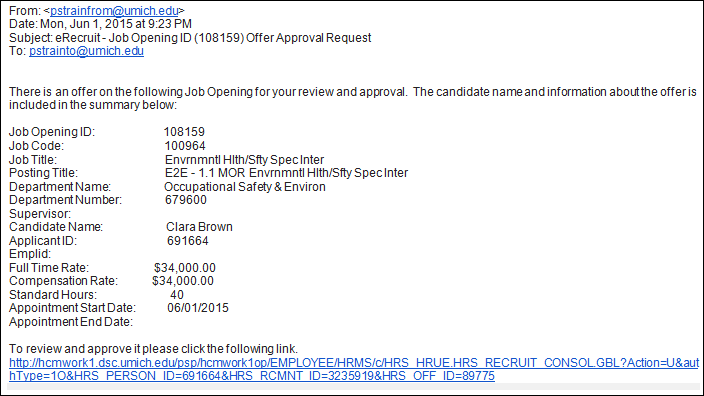
Note: Clicking the link opens a new browser window/tab from which you can Approve or Deny the Job Offer.
Note: Choose one of the following options for approving a job offer:
Option 1:
View Pending Approvals screenshot
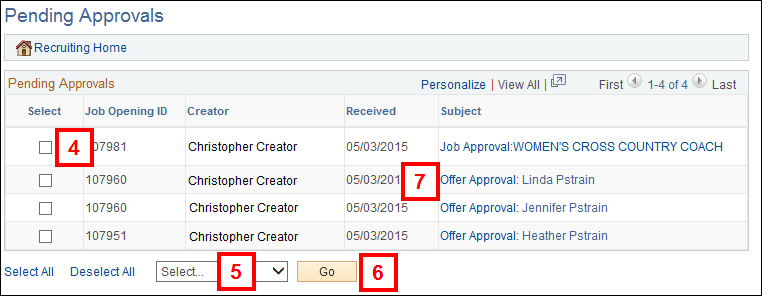
Option 2:
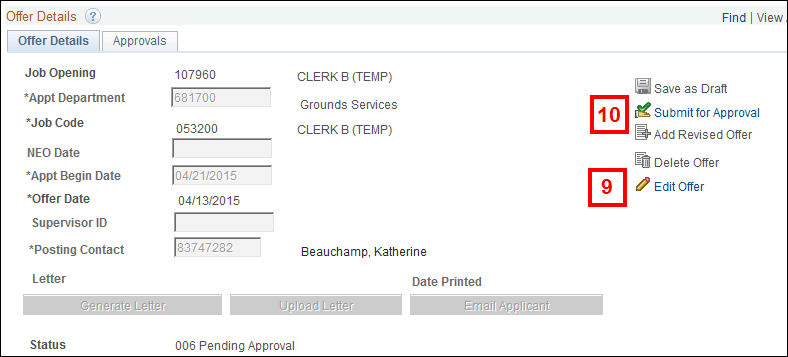
Note: If changes are not needed, skip to Step 10.
Note: After you click Submit, the prior Approvers receive an e-mail stating they must approve the job offer again.
View Job Opening Approvals screenshot
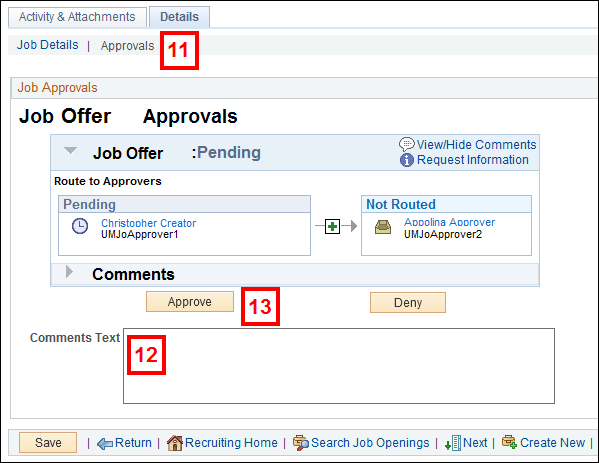
Notes:
Note: To return to the Job Offer later, go to Pending Approvals, and click on the job offer Subject link. OR from the Manage Job Opening page, select Prepare Job Offer from Other Actions > Recruiting Actions for the selected Applicant. Then select Edit Offer.